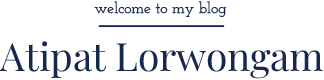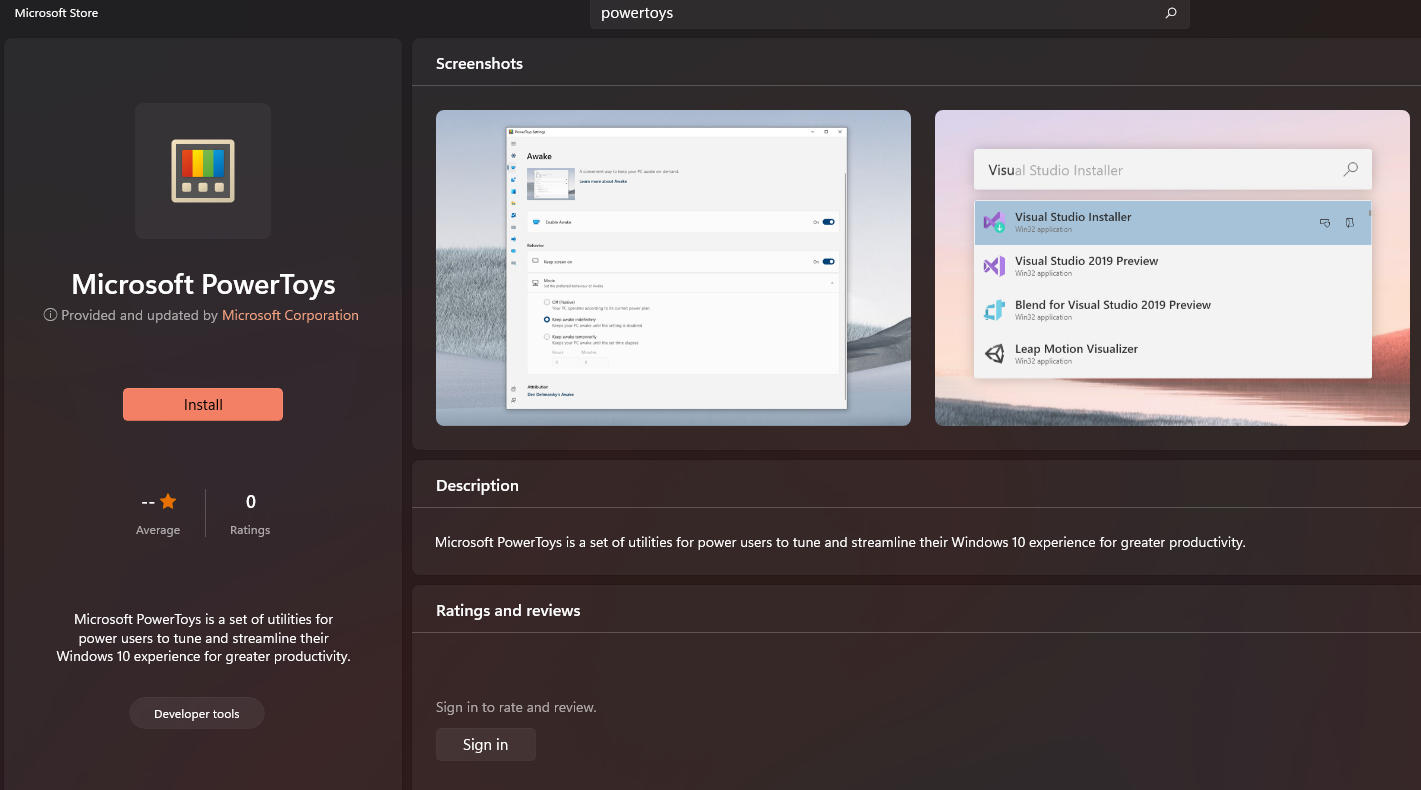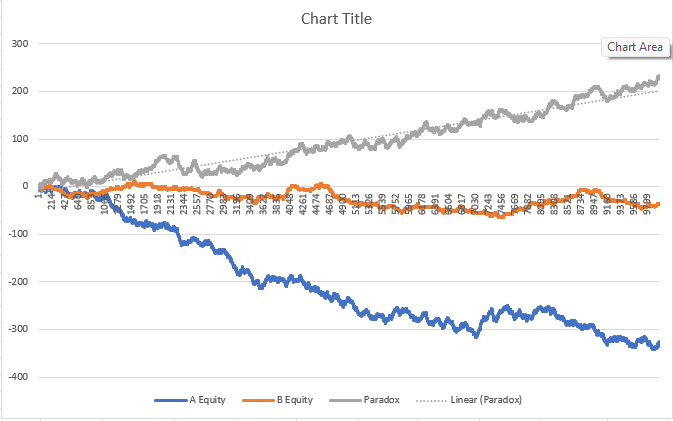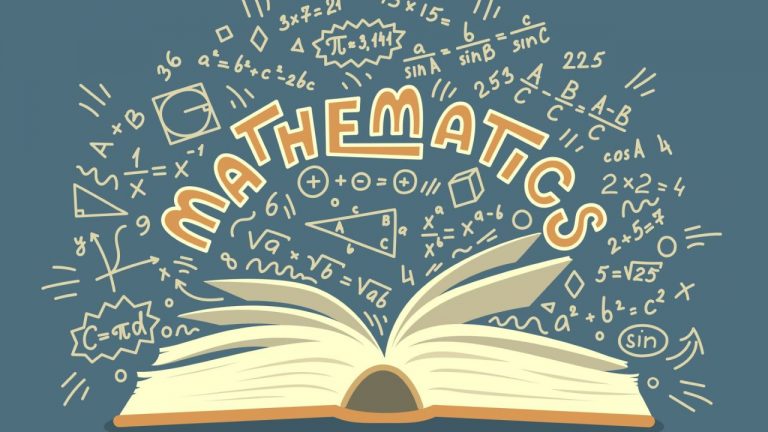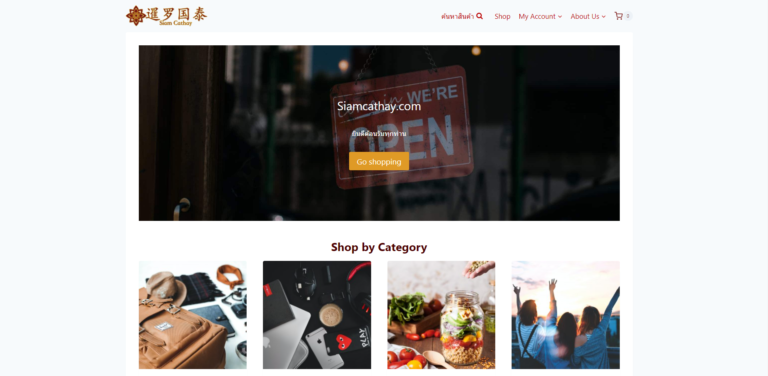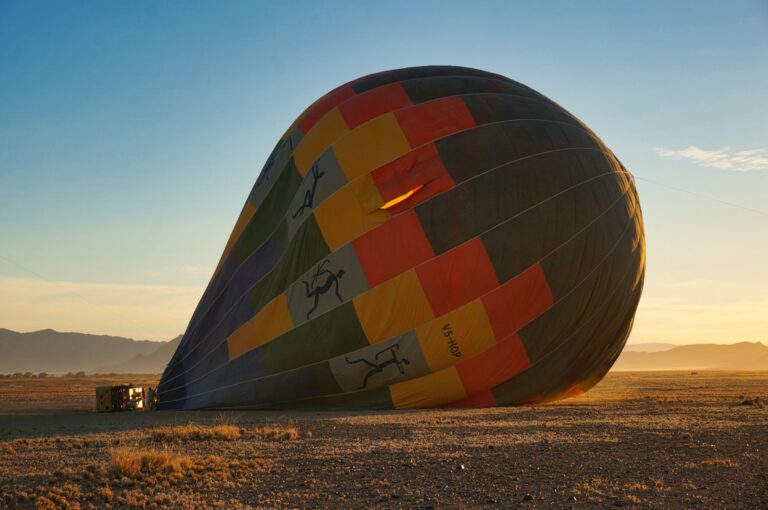PowerToys สิ่งหนึ่งที่ต้องทำทุกครั้งที่ลงโปรแกรมใหม่
PowerToys เป็นสิ่งหนึ่งที่มีมาคู่กับวินโดวส์มาช้านานตั้งแต่ Windows 95 มันเป็นเครื่องมือที่ทำให้คนใช้คอมแบบมือโปรฯ ทำงานแบบโปรฯมากขึ้นเพราะมี Function ที่มีประโยชน์มากมายให้เลือกใช้งาน
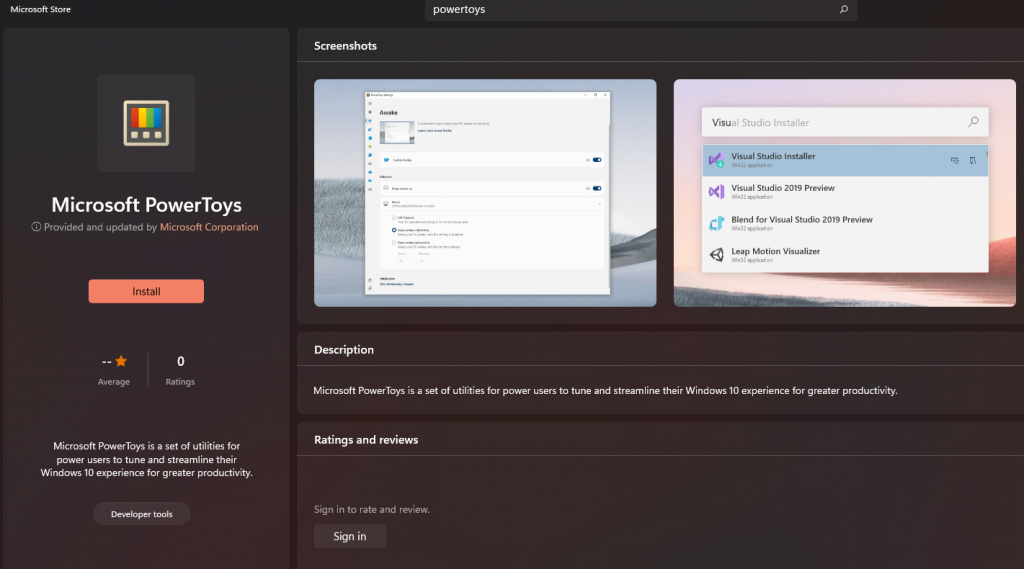
Windows 10/11 ตอนนี้ PowerToys มีให้โหลดใน Windows Apps – Microsoft Store ให้โหลดไปใช้งานได้กันทันที และด้วยความที่ Microsoft เป็นผู้พัฒนาเองจึงเชื่อใจและวางใจได้เลยว่ามัน Support กับวินโดวส์เป็นอย่างดี เรามาดูกันว่ามี Function อะไรบ้าง
PowerToys Features
| Powertoys Run | Show Powertoys Run command box |
| Shortcut Guide | Show Shortcuts |
| PowerRename | Rename collection of files at once |
| Keyboard Manager | Customize keyboard |
| Image Resizer | Resize your image on file explorer |
| File Explorer Add-ons | |
| FancyZones | Create custome zone layout |
| Color Picker | Color picker tools from your screen |
PowerToys shortcut Windows 11
| Alt + Sapcebar | Powertoy Run |
| Win Key + Shift + / | Open Shortcut Guide |
| Win Key + Shift + c | Color Picker |
| Win Key + Shift + ` | Fancy Zone |
Powertoys Run for Windows 11 Commands
| = | Calculator |
| ? | File Search |
| . | See Program parameter for options |
| // | Launch URL |
| < | Search for running Process Name |
| > | Shell Command |
| : | Search Registry Key |
| ! | Search Windows Services to start or stops |
| { | Search Work space |
| %% | Unit Converter |
| $ | Goto Windows settings |
แค่นี่ก็คล่องเหลือเฟือแล้ว